This is just a little quick-tipp.
1. Open QuickTime Player
2. Go to “File -> New Screen Recording…”
3. On that window, click the little arrow next to the record button and choose you microphone (internal, or maybe even from your connected headphones?)
4. Hit the record button
– you can then either click anywhere to record the entire screen (preferred)
– or drag a selection to only record that part
5. To finish the recording, just hit the stop button, which can be found in the top bar, somewhere on the right.
![]()
After you hit the stop button, the recording will open up in QuickTime as a video.
From here you can either save it via “File -> Save” (which will result in a very large file), or you can export it via “File -> Export…”
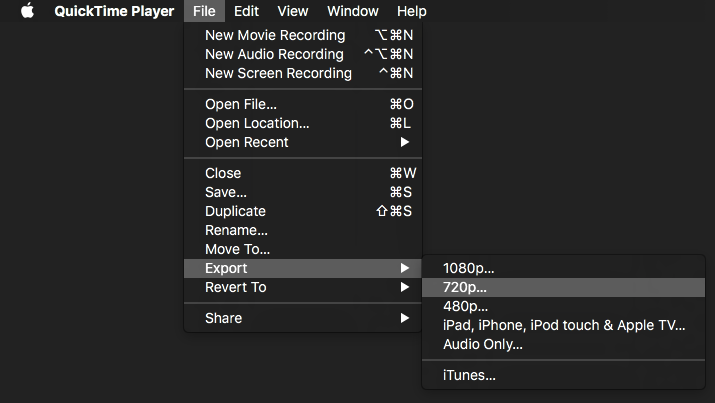
After the video is exported, you can close the recording, and hit “Don’t Save”.
