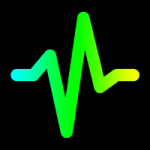
With this tool you easily add sound to your Muse page. Just drop the Widget onto your page. In the options choose an .mp3 file and select how this widget should behave.
Autoplay:
If enabled the sound will play back as soon as the page is loaded.
Pause instead of Stop:
By default the sound will stop, and when the play is triggered it will start from the beginning. If this option is enabled the sound will always start again where it left of.
Click:
Place the Widget atop of the element that should “trigger” the sound – you can resize the Widget to define the active region. When the user now clicks on the element the sound will play/pause.
Hover:
Same functionality as link – but instead of having to click the element, you can simply hover over it to play the sound. When the mouse leaves the element the sound will be paused.
Hover – Click to Stop:
If enabled the sound will start when the mouse enters the element and only stop when the element is clicked.
